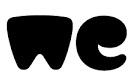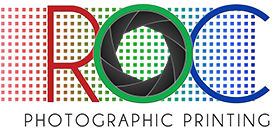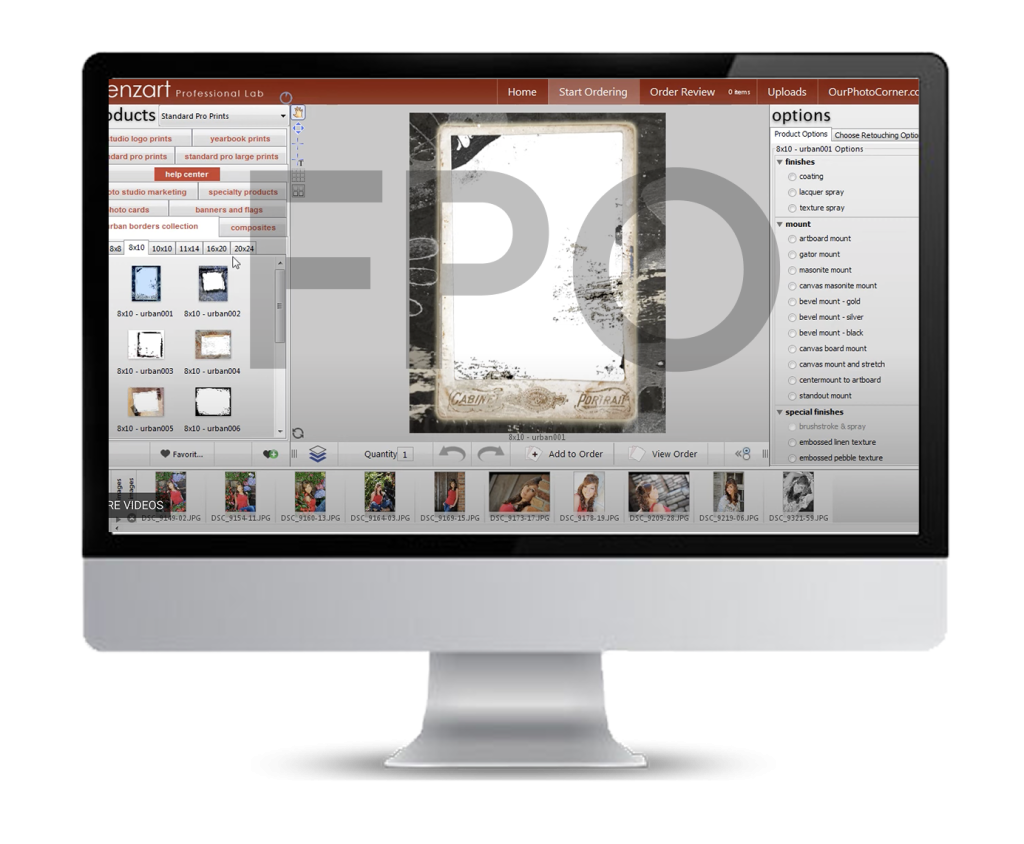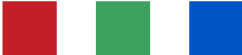Order Prints
Get started with your order!
ROES, or Remote Order Entry System, is a Java-based software application that you can download and install on your computer. Once downloaded, it remains accessible on your desktop, ready to use whenever you need it.

Download our ROES software to access our complete range of products and pricing, and start placing your orders today!
Pricing Information
Learn More
At ROC Photographic Printing, we prioritize quality over cost, which has led us to invest significant time in analyzing our production and material expenses. We thoroughly examined the pricing and quality offered by numerous print labs across North America to establish a baseline for the cost of an 8×10 color print.
Our research encompassed various print materials, including canvas, vinyl, trading cards, and buttons, revealing a clear correlation between low prices and inconsistent quality. While free shipping may appear attractive, it often results in slightly elevated unit prices, and advertised prices can be misleading due to tiered pricing structures. Consequently, we eliminate free shipping, tiered pricing, and other marketing tactics that may create the illusion of a bargain.
Our approach is straightforward and consistent, allowing us to concentrate on delivering high-quality prints to our clients. We do not profit from shipping; our rates reflect the actual materials and delivery costs. Ultimately, our print prices are slightly below the national average, while our quality matches that of esteemed fine art print houses nationwide. Current pricing information is available through our ROES software, which can be downloaded for access to all up-to-date prices.
ROES Client Troubleshooting
The ROES Client may fail to install or launch on occasion. The causes can vary based on operating system, lab products
list, Java version installed, or other factors external to your system such as company firewalls.
System Recommendations
ROES can install and run on Windows XP and higher, both 32 and 64 bit editions, and on current versions of OS X (10.8
and later). As we offer native installations for both systems, Java does not need to be installed. Note: Windows XP is no
longer officially supported by Microsoft and is considered not secure.
- If prompted to accept the desktop icon, please do so and you can easily find your lab's ROES again.
- Be sure to enter in all your information in the first window that opens, if fields are present.
- After clicking the Folder... or Add Images buttons to put images in the thumbnail area, do not try to choose images as they may be grayed out, select the folder that contains them. In a pinch, you can always drag images in from a Computer or Finder window directly into ROES products.
- Images added into the thumbs area appear split into their specific folders. If you select a parent folder and it then shows too many sub-folders, hold the ALT (OPT on Mac) key while clicking the first X and it will clear all the image folders from the pane. In the Home/Start pane there are preferences and you can select to not search enclosed folders to prevent this in the future.
- Be sure you do not rename or move the images once they are added to your order. The images are not collected into the ROES order file until time of completion, so removing a CD or sd card can cause a failure.
- Never try to launch more than one of the same ROES at a time. You can begin a new order in the same session while the recent one is transmitting in the background.
- Remember to exit ROES when you are done. At startup the next time ROES will look for the most current version and products list from your lab.